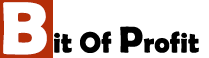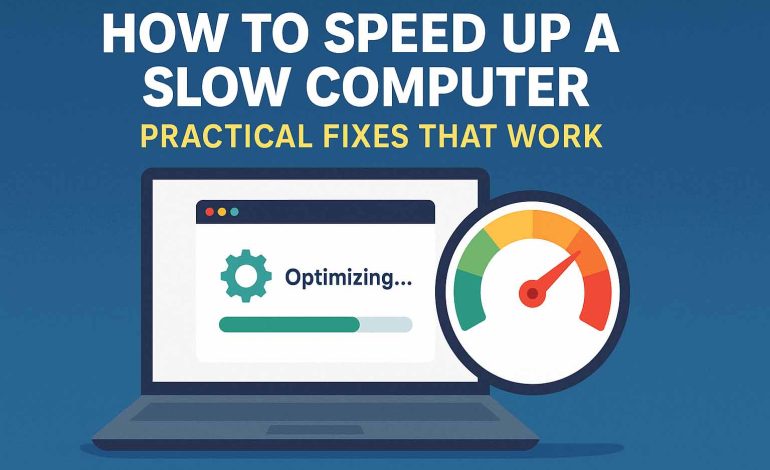
How to Speed Up a Slow Computer: Practical Fixes That Work
A slow computer can be incredibly frustrating, whether you’re trying to get work done, browse the internet, or just open a basic application. Fortunately, you don’t need to be a tech expert to make your PC faster. With a few practical fixes and some routine maintenance, you can drastically improve performance and extend the life of your device. Let’s walk through real, effective solutions for speeding up a slow computer.
1. Restart Your Computer
It might sound simple, but a quick reboot can work wonders. Restarting clears the RAM, shuts down background processes, and gives your system a fresh start.
2. Uninstall Unused Programs
Over time, many PCs accumulate software that is no longer needed. These programs can consume memory, processing power, and disk space.
How to do it:
- On Windows, go to Control Panel > Programs > Uninstall a Program.
- Review the list and remove any programs you don’t use.
3. Disable Startup Programs
Too many programs launching at startup can significantly slow boot time.
How to do it:
- Press Ctrl + Shift + Esc to open Task Manager.
- Navigate to the Startup tab.
- Right-click and disable unnecessary items.
4. Clean Up Your Hard Drive
Temporary files, cached data, and old downloads can clutter your disk.
Try this:
- Use built-in tools like Disk Cleanup or third-party apps like CCleaner.
- Delete old files and empty your Recycle Bin regularly.
5. Upgrade RAM (Memory)
If your computer slows down when running multiple programs, you might need more memory.
Signs you need more RAM:
- Frequent freezing or crashing
- Sluggish multitasking
- Long loading times
Adding more RAM is one of the most effective ways to boost performance, especially for older PCs.
6. Switch to a Solid State Drive (SSD)
If you’re still using a traditional hard disk drive (HDD), upgrading to an SSD can make your system feel brand new.
Benefits of SSDs:
- Faster boot and load times
- Improved overall responsiveness
This upgrade often results in the most noticeable speed increase.
7. Run a Malware Scan
Viruses and malware can slow your system by using up system resources.
Do this:
- Use a trusted antivirus like Bitdefender, Avast, or Windows Defender.
- Run full scans regularly and keep definitions up to date.
8. Update Your Operating System and Drivers
Outdated software can create compatibility issues and slow performance.
Keep updated:
- Check for Windows updates in Settings > Update & Security.
- Use Device Manager to update drivers, especially for graphics, sound, and network adapters.
9. Adjust Visual Effects for Performance
Fancy animations and shadows look nice but can slow things down.
How to adjust:
- Go to Control Panel > System > Advanced system settings > Performance Settings.
- Choose Adjust for best performance or manually uncheck effects.
10. Clean Your Physical Hardware
Dust buildup inside your computer can cause overheating and lag.
How to clean it:
- Use compressed air to blow out fans and vents.
- Keep your computer in a clean, well-ventilated area.
11. Use Lighter Software Alternatives
Some programs are resource hogs. Switching to lighter apps can help.
Examples:
- Use VLC instead of a bulky media player
- Try LibreOffice instead of Microsoft Office
- Use a browser like Firefox or Brave if Chrome is too heavy
12. Consider a Fresh OS Install
If nothing else works, reinstalling Windows might be your best option. This removes all bloat and starts you with a clean slate.
Before doing this:
- Back up your files
- Create installation media using Microsoft’s official tool
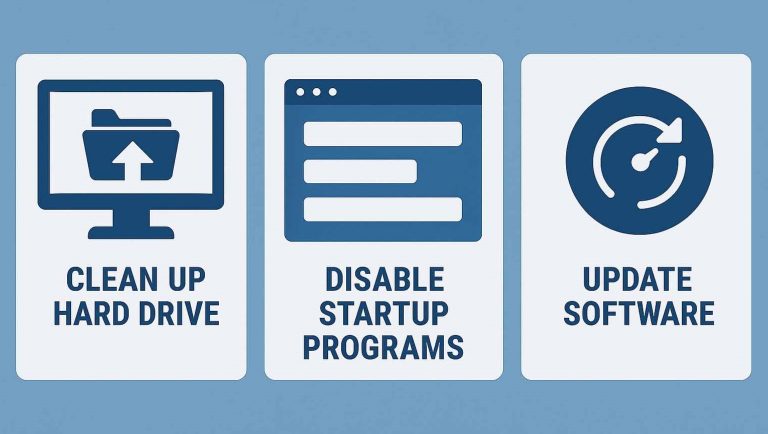
Speeding up a slow computer doesn’t always require costly upgrades or expert knowledge. With the right tweaks, regular maintenance, and a few smart upgrades, your PC can feel faster and more responsive. Apply the tips above based on your needs, and you’ll notice the difference almost immediately.
Take control of your system’s performance today and enjoy a smoother computing experience!